 |
OpenMS
2.4.0
|
 |
OpenMS
2.4.0
|
TOPPView is a viewer for MS and HPLC-MS data. It can be used to inspect files in mzML, mzData, mzXML and several other text-based file formats.
In each view, several datasets can be displayed using the layer concept. This allows visual comparison of several datasets as well as displaying input data and output data of an algorithm together.
TOPPView is intended for visual inspection of the data by experimentalists as well as for analysis software by developers.
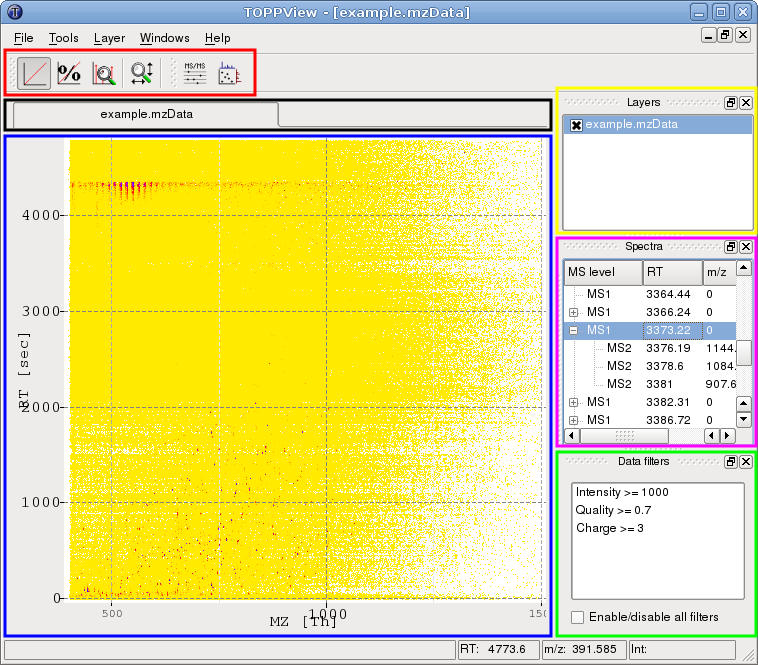
The above example image shows a 2D view of TOPPView (blue rectangle) and the corresponding Display modes and view options (red rectangle). In the right dock area, you can see the Layers (yellow rectangle), the Spectrum browser (magenta rectangle) and the Data filtering tool (green rectangle). Switching between open windows can be done using the tab bar (black rectangle).
Each view of TOPPView supports several datasets, called layers. In the layer manager (dock window in the upper right corner), layers can be hidden and shown using the check box in front of each layer name.
By clicking on a layer, this layer is selected, which is indicated by a blue background. The selected layer can be manipulated using the Tools menu.
Layers can be copied by dragging them to the tab bar. If the layer is dropped on a tab, it is added to the corresponding window. If the layer is dropped on the tab bar but not on a tab, a new window with that layer is added.
The spectra contained in a peak map can be browsed in the spectrum browser. It displays a tree view of all spectra in the current layer, where a spectrum with MS level n is a child of the spectrum with MS level n - 1 that contains its corresponding precursor peak. For each spectrum in the list, the retention time and (for spectra with MS level > 1) the m/z value of the precursor peak are also shown.
If a 2D or 3D window is active, double-clicking a spectrum will open it in a new 1D window. If the active window is a 1D view, the spectra can be browsed and the currently selected spectrum will be shown.
TOPPView allows filtering of the displayed peak data and feature data. Peak data can be filtered according to intensity and meta data. Meta data is arbitrary data the peak is annotated with. Feature data can be filtered according to intensity, charge, quality and meta data.
Data filters are managed by a dock window. Filters can be added, removed and edited through the context menu (right button mouse click) of the data filters window. For convenience, filters can also be edited by double-clicking them.
Several files can be opened in one layer from the command line by putting a '+' character between the file names. The following command opens three files in three layers of the same window:
Without the '+' the files would be opened in three different windows.
The color gradient used to display a file can be changed by adding one of several '@' commands. The following command opens the file with a white-to-black gradient:
For more information on command line parameters call:
You can display a short help text for each button and dock window of TOPPView by clicking on it in What's this? mode. What's this? mode can be entered using the Help menu.
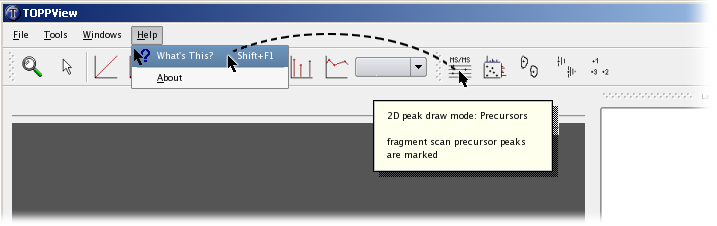
 1.8.14
1.8.14